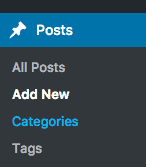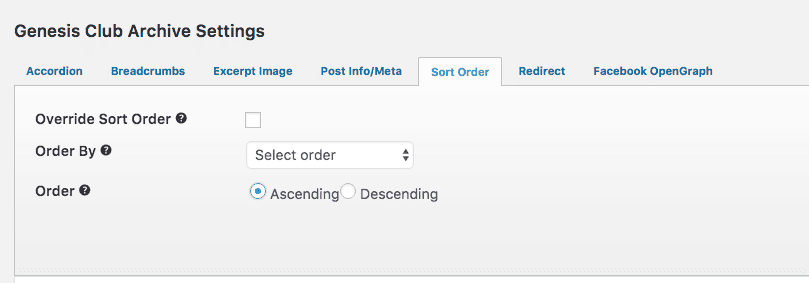Last Updated: 7 years ago by BrodNeil
This post is intended for those who would like to reverse the post order of a specific category in Genesis in a very convenient way. After searching the web on how to hard code it correctly, I finally realize that I already have a plugin installed previously on my Genesis framework. Since I already have the plugin, why not just use it — instead of sweating it all out.
There are 2 approaches in achieving our goal:
- hard coding – This approach is perhaps for advanced users which requires some alterations or additions in the source code. If you expect to approach it this way, this is not the post for you.
- plugin for Genesis framework – Fortunately, Genesis has a plugin which can do the work for you conveniently. This plugin has a lot of features. For the purpose of this post, we will use it to reverse the post order of a specific category in WordPress, which is under the Genesis framework.
Genesis Club Lite Plugin
- Install the Genesis Club Lite Plugin. You may either download it to upload it, or simply go directly to the Plugins section of your website (backend). You can easily search for it there.
- Click Categories and click Edit to that specific category you want to work on.

- Look for Genesis Club Archive Settings and click Sort Order.

- Select Ascending under Order.

- Check Override Sort Order.

- Click Update for an existing category or Save for a newly made category.
- Lastly, check if your category has sorted the way you want it on the front end.
I am passionate about what I do.
I spend over 48 hours a week on SEO and digital marketing.
"And whatsoever you do, do it heartily, for YHWH, and not for men." (Colossians 23:3)