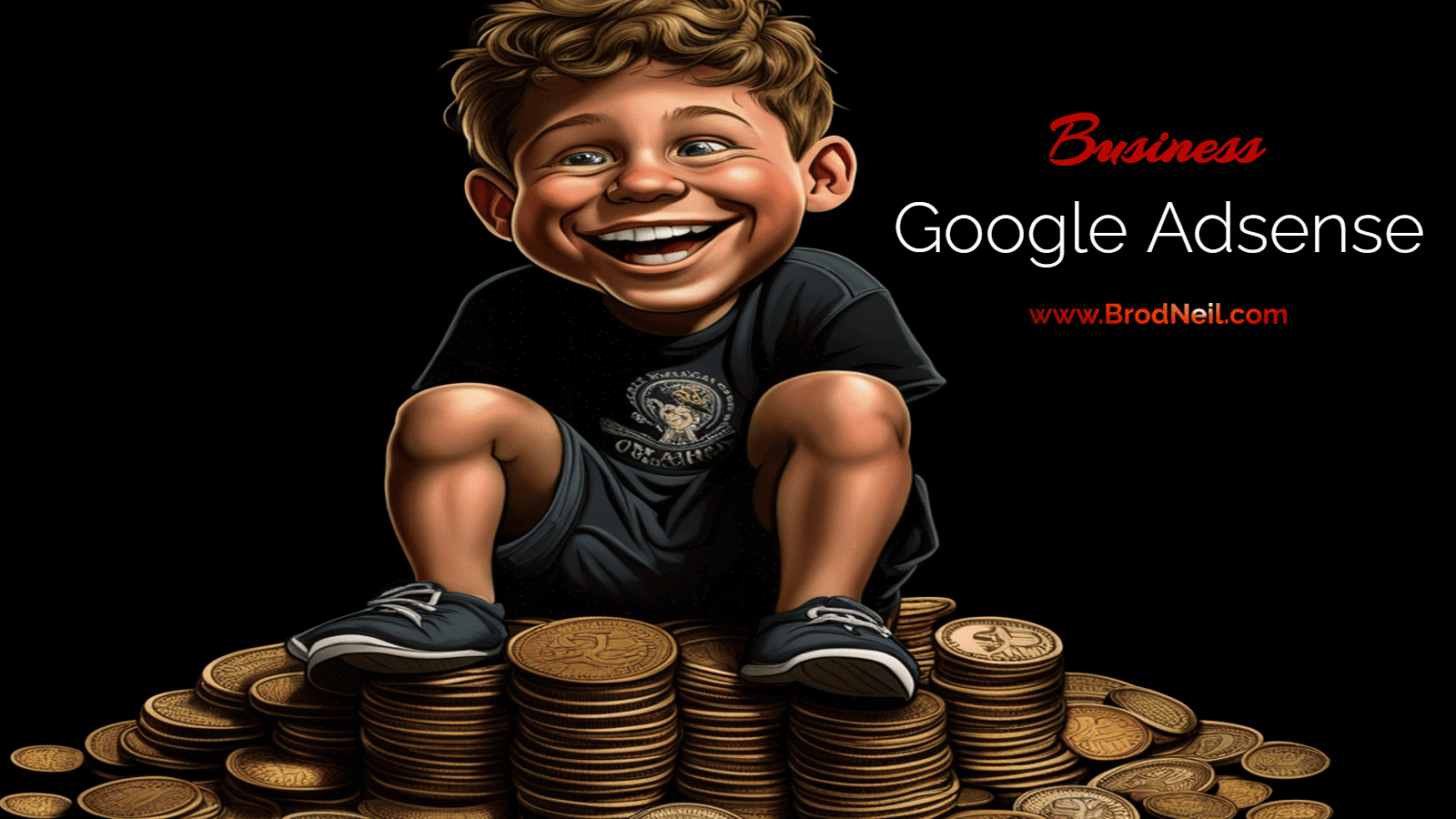Last Updated: 2 months ago by BrodNeil and Tara
- Onboarding Videos
- Google AdSense YouTube or Google partner sites (Account creation)
- Activate your Google AdSense account
- Content is king. It holds true in Adsense.
- Be decisive on your ad sizes and placements.
- Monitor and limit the use of AdSense ad units.
- Enable both text and image/media-rich ads.
- Reduce fraud, accidental, and useless clicks
- Look for keywords with the following criteria:
- Tweak the Adsense blocking controls.
- AdSense Boosting Publisher Monetization with Transparent Revenue-Sharing and Per-Impression Payments
- Using Google AdSense to Complement Your AdWords Account – Inside AdWords
Onboarding Videos
The five-part video series will assist new publishers on AdSense. Topics include:
- Setting up an Adsense account
- Managing ads and sites
- Using Adsense blocking controls to review ads
- Understanding performance, traffic, and revenue
- Optimizing ads and boosting revenue
Google Adsense Guide
What is Google AdSense
Google AdSense is a simple and free way to earn money online from your content. Advertisers create and pay ads to promote their products. AdSense then matches these ads to your website based on the content and visitors.
How to create an AdSense account
Before creating an AdSense account, make sure that you have an existing Google account and a website, blog, or other content that you own. However, you may create an AdSense account even if you are still in the process of making your site. Then follow the steps below:
- Go to https://www.google.com/adsense/start/.
- Select Get started.
- Sign in using your Google Account.
- Type in the site URL to want to display ads on. If your website is not yet ready, you may leave this space blank and check I don’t have a site yet.
- Get more out of AdSense. Select yes if you want AdSense to send customized help and performance suggestions or no if you don’t. You may change this selection later under Contact settings.
- Next, choose your payment country/territory from the dropdown list. Make sure you select the country/territory where you currently live and where you can receive a PIN (Personal Identification Number) via email. Take note that you won’t be able to change this setting later.
- Review the terms and conditions and check Accept.
- Click Start using AdSense.
You have now successfully created an AdSense account.
Google AdSense YouTube or Google partner sites (Account creation)
If you are a YouTube publisher, log in to your YouTube account and go to https://studio.youtube.com/channel/UC/monetization. If your website is on Google’s partner sites like Blogger, select Go to… after entering your URL. This way, it will be faster for you to create an AdSense account since partner sites follow a different process for AdSense account creation.
How to do Google AdSense login or sign in
You can sign in with your Google AdSense account once you have already created one. You need to sign in to your account to activate your account, see what Google ads look like on your site, connect your site to AdSense, and more.
- Go to https://www.google.com/adsense.
- Click Sign in.
- Type in the email address you used for the AdSense signup and the password you set.
- Click Sign in.
- To continue with your account login, you may be asked to accept the latest Google AdSense Terms and Conditions if you have not done so. Simply read the Terms and Conditions and select the checkbox. Click I agree.
How to process Google AdSense sign up
Signing up with Google AdSense begins by creating an account following the steps above. Once you have created an account, you may proceed with the rest of the signup process to fully utilize Google AdSense.
Activate your Google AdSense account
- Enter your payments information
- Sign in to your account.
- Fill in the details in the payment card section (Account type, name, address, phone number.
- Click Submit.
- Verify your phone number
- On your homepage, select verify your phone number. Input your phone number in international format: +(Country code)(Area code)(Phone number).
- Click how you want to receive your verification code: text message or voice call.
- Select Get verification code.
- Type in the 6-digit verification sent to you. Click Submit.
- See how ads will look on your site. This step is optional if you are curious what Google ads look like and where they appear on your site.
- If you did not enter your site when you created your AdSense account, you first need to add your site. You can do this by signing in to your account, clicking Add site on your home page, and saving your URL.
- On your homepage, click Explore in the Ads card.
- You can use the ads settings preview to navigate your page and see how ads look on your site.
- Connect your site to AdSense.
- Make sure you have added your site in your home page.
- Once done, go to your homepage and click Let’s go in the Connect your site to AdSense card.
- Copy the displayed AdSense code.
- Paste the code into the HTML of your site, between the <head> and </head> tags. You can find more information about pasting ad codes here.
- Select Request review.
Google will then review your site and your payment information. They will ensure your information is correct and your site complies with the AdSense Program Policies. Once your account is fully activated, you will receive an email from Google AdSense. The process usually takes a few days but may take 2-4 weeks in some cases. Once activated, you may start setting up ads on your site to earn money. If you selected Auto ads, ads would begin to appear on your site.
How to increase earnings in Adsense
In this guide, you’ll also learn how to increase your Google AdSense earnings by making some straightforward changes. This can help skyrocket your AdSense CPC. According to Jacob M., who writes at searchenginewatch.com, results can increase your AdSense earnings by more than five times. Don’t you like that?
Objectives:
- to gradually increase your AdSense CPC
- to gradually increase your AdSense CTR
Method:
- follow and apply these simple changes or steps.
- Keep on testing to grow your AdSense earnings.
Content is king. It holds true in Adsense.
It is the most essential tip to master. Therefore, it is called king.
Tip #1: Always provide your readers with something unique and worthwhile to help them answer their questions or solve their problems or issues. Provide your readers with high-quality content updated content. Google will rate your website much higher, and the CPC (the bids advertisers make to appear on your website) will increase.
Be decisive on your ad sizes and placements.
Ad placement and size play an essential role in delivering a better user experience. They can improve your AdSense earnings.
Tip #2: Place two ads inside your blog posts (or content).
- Keep one 336 x 280 large rectangle ad on the top of the blog post just below the title.
- Place the second ad in the middle of the blog post as a 468 x 60 sized banner.
Tip #3: Place one ad outside the post inside your sidebar.
Position your AdSense ad units as not to annoy your readers by popping right in their faces. Instead, have them perfectly fit inside your content or in positions from which you aim to get more clicks.
For example, a site that provides file downloads can have an AdSense Ad Unit near the download link to get a High CTR.
Tip #4: Find keywords with low competition, high CPC, and high search volume. Use Google Adwords Keyword Planner. Always use these keywords naturally at the beginning, the middle, and the end of your content. This includes your headings or tags.
Recommended: keywords with a CPC higher than $2.50.
For Rank Tracker users, you can filter the following:
- competition: less than 0.33 (low)
- # of searches: more than 999
- Cost per Click: more than $2.49
Monitor and limit the use of AdSense ad units.
Tip #5: Track your progress using Google AdSense Custom Channels. This can give you a precise and clear idea of the best-performing ad slots. Measure the CTR, CPC, CPM, and earning of every ad unit for at least 2-weeks.
Tip #6: Remove the ad units with the lowest CTR. and replace them with the higher paying ad units with a higher CTR.
Enable both text and image/media-rich ads.
Tip #7: Always enable text and image ads on your websites. Never limit your ad visibility to “Only image/media-rich ads” or “Only text ads.” Limiting will lower the bids for advertisers to appear on your website. This directly means low AdSense CPC. The more advertisers that are bidding to appear on your website, the higher your AdSense CPC will be.
Reduce fraud, accidental, and useless clicks
Tip #8: Always minimize any accidental or useless clicks on your AdSense ad units. Don’t place an ad unit near the top of your content or in an awkward location where some people end up clicking by mistake. When this happens, the visitors often back out or close the ad. This is counted by Google as either an accidental or fraud click.
Tip #9: Never ask your friends or family to click on your ads.
Best Practices on How to Increase Your Adsense Earnings
Look for keywords with the following criteria:
Note: You may use any keyword research tool. We prefer to use Ubersuggest for this purpose.
- High monthly search volume. At least 1,000 monthly search volume.
- Keyword/SEO difficulty: 35 and below.
- CPC: ideally $1 above. If none, calculate the search volume and multiply it with the CPC value and multiply it again by 3%. 3% is the estimated clicks out of the 1,000.
- Ex. 1,000 x $.50 x 3% = $15
- Estimated earning for the keyword is $15
Tweak the Adsense blocking controls.
- Go to your Adsense account.
- Under Blocking controls, click All sites.
- Click Manage General categories.

- % Earnings (last 30 days): Sort by descending order.

- Remove categories that have a low percentage.
- I started with 3% and went up to at least 30%.
- Ideally, it is best to block subcategories instead of the main category. However, sometimes this is not possible.
Updates: Google Adsense
AdSense Boosting Publisher Monetization with Transparent Revenue-Sharing and Per-Impression Payments
Google AdSense is making updates to its revenue share structure and payment system for publishers. The changes include moving to per-impression payments and introducing separate rates for the buy-side and sell-side. These updates aim to provide greater transparency and consistency for publishers in monetizing their websites. Despite these changes, it is expected that publishers will not see a significant impact on their earnings.
When Google Ads purchases display ads on AdSense, Google Ads will retain 15% of advertiser spend on average, while publishers will keep about 68% of the revenue. If advertisers use third-party platforms, publishers will keep 80% of the revenue after the platform’s fee. Additionally, AdSense will transition from paying per click to paying per impression, offering a more standardized approach for publishers across different platforms. These changes aim to enhance transparency and consistency in monetization for publishers without affecting the type or quantity of ads they can display. The updates are expected to take effect early next year with no action required from publishers.
Source: https://blog.google/products/adsense/evolving-how-publishers-monetize-with-adsense/
Using Google AdSense to Complement Your AdWords Account – Inside AdWords
by BrodNeil
Last Updated on March 5, 2022 by BrodNeil
Thanks a lot Google. This is a big help for business websites wanting extra-revenue aside from the usual business.
As AdWords users, you know how effective AdWords can be in driving traffic to your website and how it can turn curious visitors into regular customers. But since not every visit leads to a sale, wouldn’t it be great to have other ways of making money from those visits?
Google AdSense is a free program that helps you earn revenue by displaying relevant ads on your site. We give you a piece of code to put on your site, you choose where to place ads, and you earn revenue when visitors click on them. (To learn more about Google AdSense, watch this video.)
via Using Google AdSense to Complement Your AdWords Account – Inside AdWords.
Are you doing Adsense yourself?
What was your experience?
Anything you can add to the tips above?
If you have been earning Adsense for some time, please comment below and leave us your tips and website.
Related posts:
Sources:
- https://www.searchenginewatch.com/2021/11/25/google-adsense-guide-increase-earnings-and-escape-low-cpc/
- https://support.google.com/adsense#topic=3373519