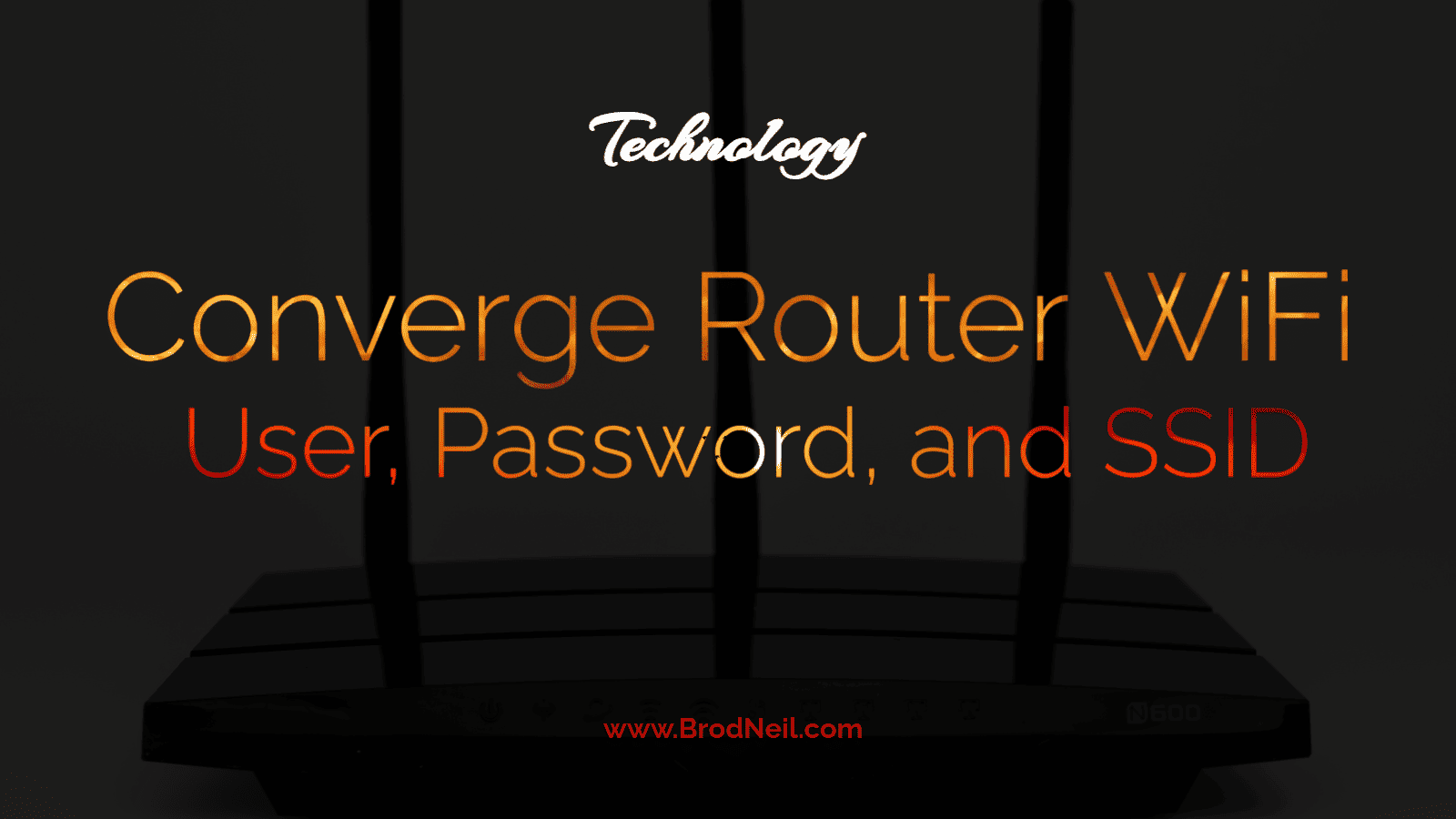Last Updated: 2 months ago by BrodNeil
The Converge WifI router gateway offers the flexibility to modify essential settings like WiFi passwords and SSIDs. This guide will walk you through the step-by-step process for various router brands, including Huawei, FiberHome, ZTE, and Cisco modems.
Accessing the Router Login Page
Firstly, ensure you have the default gateway IP address, username, and password, which are typically found on a sticker on the back of your router. This is the password to connect to your Converge WiFi router to access the Internet.
Then to change your router’s password, select from the following:
Updating WiFi Settings for ZTE Router:
- Open a web browser and type “192.168.1.1” in the address bar.
- Enter the correct Username and Password, then click “Login.”
- For default admin accounts:
- Username: admin
- Password: Converge@zte123
- For default user accounts:
- Username: user
- Password: user
- For default admin accounts:
- Navigate to “Network > SSID Settings.”
- Enter your new WiFi Network Name in the SSID field, then click “Submit.”
- Proceed to “Network > Security.”
- Input the new WiFi Password in the WPA Passphrase field.
- Click “Submit” to apply and save the changes.
Changing WiFi Settings for Huawei Router:
- Open a web browser and type “192.168.100.1” in the address bar.
- Enter the appropriate Username and Password, then click “Login.”
- Account 1:
- Username: root
- Password: adminHW
- Account 2:
- Username: telecomadmin
- Password: admintelecom or Converge@huawei123
- Account 1:
- Navigate to “WLAN > 2.4G / 5G Basic Network Settings.”
- Enter your desired WiFi Network Name in the SSID Name field.
- Input your new WiFi password in the WPA PreSharedKey field.
- Finally, click “Apply” to save the changes.
Modifying FiberHome Router WiFi Settings:
- Launch a web browser and enter “192.168.1.1” in the address bar.
- Provide the appropriate Username and Password, then click “Login.”
- Username: user1 or user2
- Password: 12345 or user1234 or user12345
- Access the “Wireless” section.
- Enter your desired new WiFi SSID in the SSID field.
- Input your new WiFi Password in the WPA Pre-Shared Key field.
- Click the “Save” button to save the changes.
Adjusting WiFi Settings for Cisco Router:
- Open a web browser and type “192.168.0.1” in the address bar.
- If it’s your first time logging in, leave the User Name and Password blank, then click “Log In.”
- Go to “Setup > Quick Setup.”
- Enter your WiFi password in the Pre-Shared Key field.
- Input your WiFi name in the Wireless Network Name (SSID) field.
- Click “Save Settings” to apply the changes.
Concerns about Converge
Are the monthly recurring charges of your Converge account increasing? It might be possible that a month was skipped or not billed. The easiest way to find out is to contact Converge support.
Conclusion
By following these step-by-step instructions for different router brands, you can effortlessly modify your Converge router’s WiFi password and SSID settings. This guide ensures a seamless process, allowing you to enjoy a customized and secure network experience.
Know more about Converge.
Tara Mae Dela Cruz is a passionate writer and storyteller hailing from the Philippines. With a love for words and a vivid imagination, she weaves compelling tales that transport readers into captivating worlds. Her writing style is characterized by its lyrical prose and deep emotional resonance, drawing inspiration from her own experiences as well as the diverse cultures she encounters. Tara's work often explores themes of identity, family dynamics, and the power of human connection. When she's not writing, you can find Tara exploring new hiking trails or curled up with a good book, always seeking to broaden her horizons and find inspiration in the world around her.