Last Updated: 7 months ago by BrodNeil
How to use Microsoft Edge’s PDF voice reader
Reading aloud is a teaching strategy that teaches kids how to pronounce words correctly and how to use commas and interjections correctly. Some students do better because they are audio learners, absorbing things better when listening rather than reading.
The read-aloud feature in the Microsoft Edge browser allows users to listen to the text while following along on the screen. In addition, the Learning Tools capabilities in the browser’s Immersive Reader read aloud webpages or PDF files to users.
Open any PDF file from your computer or the web in Microsoft Edge to use Read aloud. You’ll find “Read aloud” as an option in the toolbar along the top. To begin, click or tap the button.
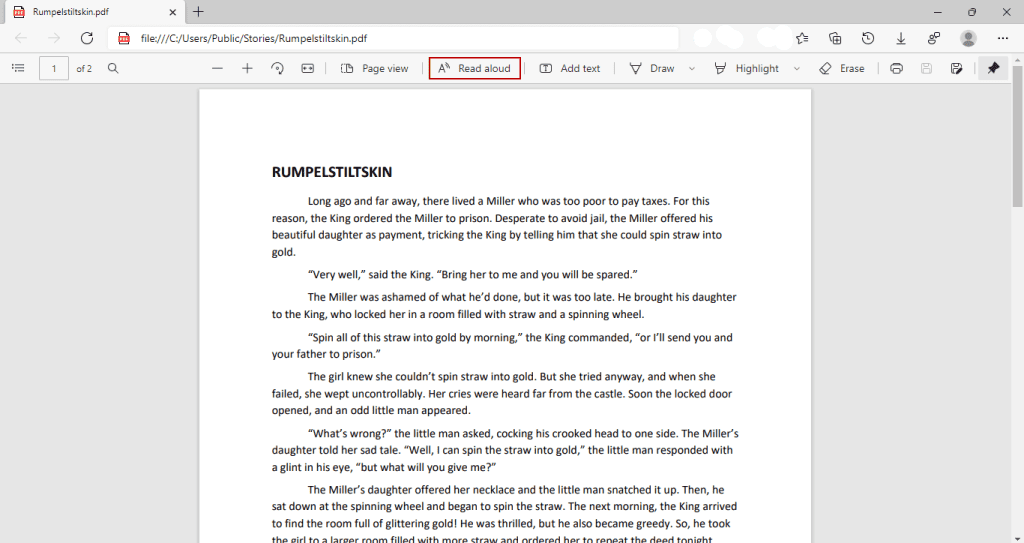
Microsoft Edge will then highlight each word as it reads. The “Voice options” menu on the toolbar at the top of the page allows you to modify the reading speed and select your preferred voice. You can also skip ahead/back a paragraph and play/pause the reading at your leisure.
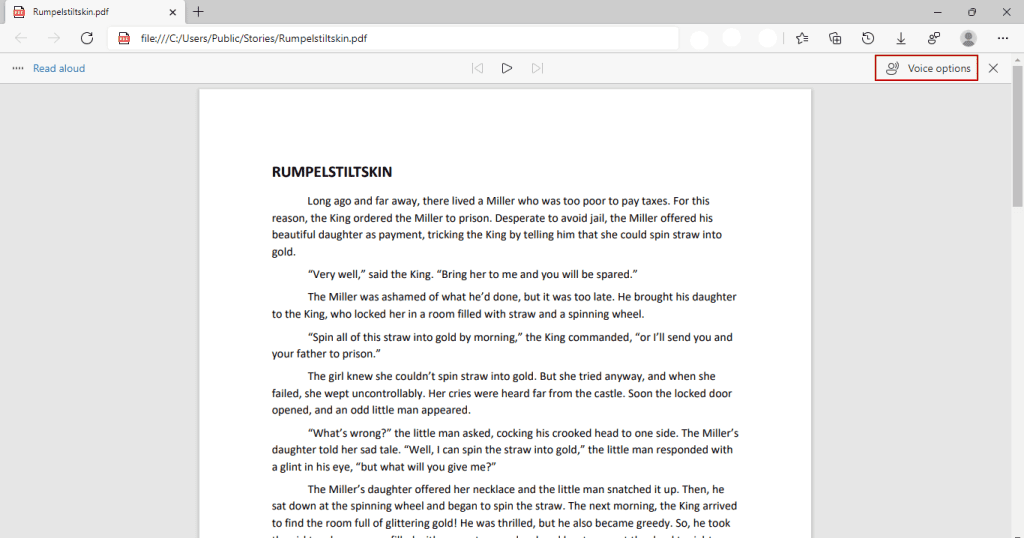
Any webpage can be read aloud by simply highlighting a section of the text, right-clicking, and selecting “Read aloud” from the menu. For those who prefer keyboard shortcuts, Ctrl+Shift+U will start Read aloud.


