The easiest way to compress a Discord video is to use a free online video compressor tool. These websites allow you to upload your video, automatically reduce its file size, and then download the smaller version to share on Discord.
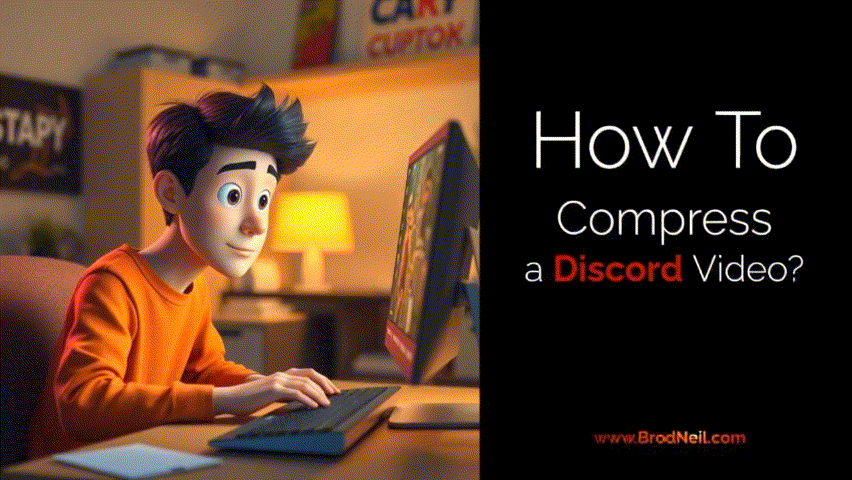
You have the perfect video clip to share with your friends—a hilarious gaming moment or a quick project update. You drag it into your Discord chat, hit enter, and are immediately met with the dreaded red error message: “Your files are too powerful!” The file size limit feels tiny, and finding a way to make your video smaller without losing all the quality seems complicated and time-consuming.
The good news is that you can easily compress a Discord video in just a few clicks using simple, free tools. This guide will walk you through the different methods so you can get back to sharing.
Understanding Discord’s File Size Limits
Before we dive into the methods, it’s important to know why your video is being rejected. Discord has strict file size limits for uploads:
- Free Users: 25 MB
- Nitro Basic Subscribers: 50 MB
- Nitro Subscribers: 500 MB
If your video file is larger than your account’s limit, you’ll need to compress it.
How to Compress a Discord Video: 3 Easy Methods
Method 1: Use an Online Video Compressor (Easiest)
This is the quickest and simplest option for most users. You don’t need to download any software.
- Go to a free online video compression website.
- Upload the video file you want to compress.
- The tool will automatically analyze the video and apply settings to reduce its size while trying to maintain quality.
- Once the process is complete, download the new, smaller video file. You can now upload this version to Discord without any issues.
Method 2: Use Free Desktop Software (More Control)
If you need to compress videos often or want more control over the final quality and size, using free desktop software is a great option.
- Download and install a free video converter like HandBrake.
- Open your video file within the application.
- Choose a preset that is optimized for the web or Discord. A good starting point is a preset like “Fast 720p30.” Lowering the resolution from 1080p to 720p drastically reduces file size.
- Start the encoding process. This will create a new, compressed video file on your computer that is ready for Discord.
Method 3: The Nitro Solution (Easiest, but Paid)
If you frequently find yourself needing to send larger files, the most convenient long-term solution is to subscribe to Discord Nitro. This increases your upload limit to a massive 500 MB, which means you’ll rarely, if ever, need to compress a video file again.
Essential Tools to Compress a Discord Video
- FreeConvert: A popular and reliable online tool that offers a simple interface for quick video compression.
- VEED.io: Another powerful online video editor that includes an easy-to-use video compressor.
- HandBrake: The gold standard for free, open-source desktop video conversion and compression, available for Windows, Mac, and Linux.
Conclusion: Putting It All Together
Hitting Discord’s file size limit is a common annoyance, but it’s one that is easily solved. For a quick, one-time fix, an online compressor is the perfect tool. For more regular use, desktop software like HandBrake offers more control. And for the ultimate convenience, a Discord Nitro subscription eliminates the problem almost entirely.
Here are your next steps:
- Check Your File Size: Right-click on your video file and check its properties to see its current size. This will tell you how much you need to reduce it by.
- Try an Online Tool First: For your first attempt, use a tool like FreeConvert. It’s the fastest way to solve the problem.
- Consider Your Long-Term Needs: If you find yourself compressing videos every day, either download HandBrake to streamline your workflow or consider if a Nitro subscription is worth the investment for you.
Frequently Asked Questions
Does compressing a video reduce its quality?
Yes, all compression will reduce video quality to some extent. However, modern compression tools are very good at reducing the file size significantly before you’ll notice a major difference in how it looks, especially when viewed on a smaller screen.
Is it safe to use online video compressors?
Reputable online compressors are generally safe to use. They typically delete your uploaded files from their servers after a few hours. However, you should avoid uploading sensitive or private videos to any online service.
What’s the best video format for Discord?
The best and most universally compatible format for web and Discord is MP4 (with H.264 video codec and AAC audio). Most compression tools will automatically export your video in this format.

